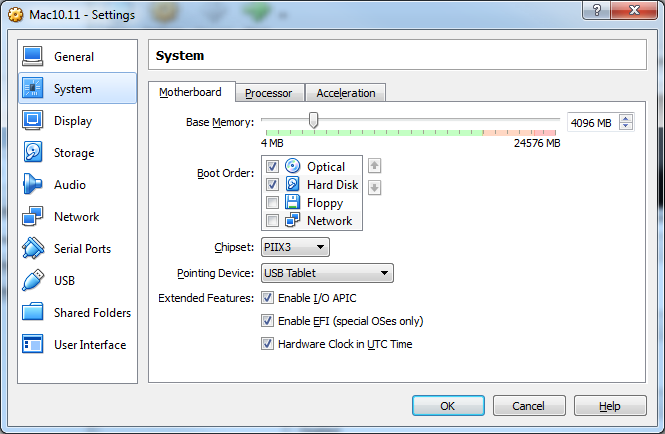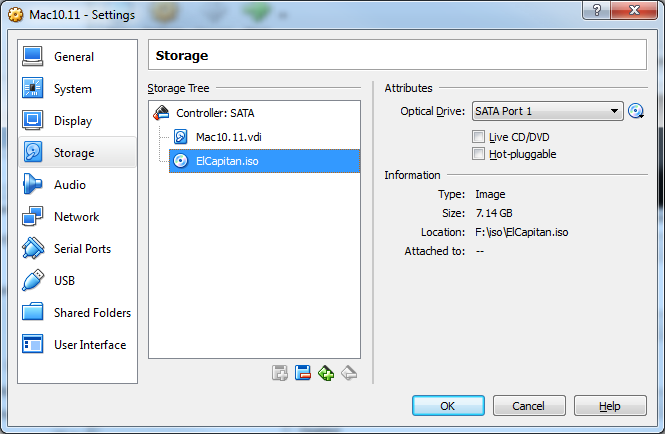VirtualBox Install El Capitan
I am very interesting to install Mac OS in my desktop computer using VirtualBox. I have created steps how to install Mac OS in VirtualBox. But, you need existing Mac OS to create bootable Mac OS.
I want to install Mac El Capitan (10.11) in my VirtualBox. I dont have fast internet connection. So, I am search an iso Mac El Capitan over internet.
1. Download El Capitan iso image. If you have bootable Mac, you can continue to step 4. I donwnload the iso image from this link : http://getpcsoft.wikisend.com/mac-os-x-1011-el-capitan-free-download.html.
2. The Mac iso image from link above not bootable (El Capitan.dmg). So, we need to convert Mac not bootable to iso bootable. I have convert *.dmg file to iso bootable iso using this script (you need to run this script from your existing Mac).
#!/bin/bash #mount dmg file hdiutil attach El\ Capitan.dmg -noverify -nobrowse -mountpoint /Volumes/el_capitan # Mount the installer image hdiutil attach /Volumes/el_capitan/Install\ OS\ X\ El\ Capitan.app/Contents/SharedSupport/InstallESD.dmg -noverify -nobrowse -mountpoint /Volumes/install_app # Create the ElCapitan Blank ISO Image of 7316mb with a Single Partition - Apple Partition Map hdiutil create -o /tmp/ElCapitan.cdr -size 7316m -layout SPUD -fs HFS+J # Mount the ElCapitan Blank ISO Image hdiutil attach /tmp/ElCapitan.cdr.dmg -noverify -nobrowse -mountpoint /Volumes/install_build # Restore the Base System into the ElCapitan Blank ISO Image asr restore -source /Volumes/install_app/BaseSystem.dmg -target /Volumes/install_build -noprompt -noverify -erase # Remove Package link and replace with actual files rm /Volumes/OS\ X\ Base\ System/System/Installation/Packages cp -rp /Volumes/install_app/Packages /Volumes/OS\ X\ Base\ System/System/Installation/ # Copy El Capitan installer dependencies cp -rp /Volumes/install_app/BaseSystem.chunklist /Volumes/OS\ X\ Base\ System/BaseSystem.chunklist cp -rp /Volumes/install_app/BaseSystem.dmg /Volumes/OS\ X\ Base\ System/BaseSystem.dmg # Unmount the installer image hdiutil detach /Volumes/install_app # Unmount the ElCapitan ISO Image hdiutil detach /Volumes/OS\ X\ Base\ System/ # Convert the ElCapitan ISO Image to ISO/CD master (Optional) hdiutil convert /tmp/ElCapitan.cdr.dmg -format UDTO -o /tmp/ElCapitan.iso # Rename the ElCapitan ISO Image and move it to the desktop mv /tmp/ElCapitan.iso.cdr ElCapitan.iso hdiutil detach /Volumes/el_capitan
3. Using above script, we get ElCaption.iso. This file is bootable iso image needed to install El Capiton (Mac 10.11) in VirtualBox.
4. Open VirtualBox, create a new Mac project. I have created project using this setting. If you want change project Name, dont forget to edit text command in next steps too.
5. Close VirtualBox. Choose a Mac Model similar to your host system. Open your console and type this text. I have choose “MacBookPro11,3” in my desktop computer.
cd "C:\Program Files\Oracle\VirtualBox\" VBoxManage setextradata "Mac10.11" "VBoxInternal/Devices/efi/0/Config/DmiSystemProduct" "iMac11,3" VBoxManage setextradata "Mac10.11" "VBoxInternal/Devices/efi/0/Config/DmiSystemVersion" "1.0" VBoxManage setextradata "Mac10.11" "VBoxInternal/Devices/efi/0/Config/DmiBoardProduct" "Mac-F2238BAE" VBoxManage setextradata "Mac10.11" "VBoxInternal/Devices/smc/0/Config/DeviceKey" "ourhardworkbythesewordsguardedpleasedontsteal(c)AppleComputerInc" VBoxManage setextradata "Mac10.11" "VBoxInternal/Devices/smc/0/Config/GetKeyFromRealSMC" 1
cd "C:\Program Files\Oracle\VirtualBox\" VBoxManage setextradata "Mac10.11" "VBoxInternal/Devices/efi/0/Config/DmiSystemProduct" "MacBookPro11,3" VBoxManage setextradata "Mac10.11" "VBoxInternal/Devices/efi/0/Config/DmiSystemVersion" "1.0" VBoxManage setextradata "Mac10.11" "VBoxInternal/Devices/efi/0/Config/DmiBoardProduct" "Mac-2BD1B31983FE1663" VBoxManage setextradata "Mac10.11" "VBoxInternal/Devices/smc/0/Config/DeviceKey" "ourhardworkbythesewordsguardedpleasedontsteal(c)AppleComputerInc" VBoxManage setextradata "Mac10.11" "VBoxInternal/Devices/smc/0/Config/GetKeyFromRealSMC" 1
cd "C:\Program Files\Oracle\VirtualBox\" VBoxManage setextradata "Mac10.11" "VBoxInternal/Devices/efi/0/Config/DmiSystemProduct" "Macmini6,2" VBoxManage setextradata "Mac10.11" "VBoxInternal/Devices/efi/0/Config/DmiSystemVersion" "1.0" VBoxManage setextradata "Mac10.11" "VBoxInternal/Devices/efi/0/Config/DmiBoardProduct" "Mac-F65AE981FFA204ED" VBoxManage setextradata "Mac10.11" "VBoxInternal/Devices/smc/0/Config/DeviceKey" "ourhardworkbythesewordsguardedpleasedontsteal(c)AppleComputerInc" VBoxManage setextradata "Mac10.11" "VBoxInternal/Devices/smc/0/Config/GetKeyFromRealSMC" 1
6. Optional- For some host systems eg those with Haswell CPUs, you might have to spoof an older CPU to avoid VirtualBox errors. You can try from one of the following if this happens:
VBoxManage.exe modifyvm "Mac10.11" --cpuidset 00000001 000106e5 00100800 0098e3fd bfebfbff
VBoxManage.exe modifyvm "Mac10.11" --cpuidset 00000001 000306a9 04100800 7fbae3ff bfebfbff
7. Open VirtualBox and run our Mac10.11 Project. I think you already know how to install Mac in your computer. If not, you can search over internet.
8. When you success install Mac In your VirtualBox, you can change default screen resolution using this command :
cd "C:\Program Files\Oracle\VirtualBox\" VBoxManage setextradata "Mac10.11" "VBoxInternal2/EfiGopMode" N (Where N can be one of 0,1,2,3,4,5)
9. Adding serials and other SMBIOS details for the System Information Screen (optional)
cd "C:\Program Files\Oracle\VirtualBox\" VBoxManage setextradata "Mac10.11" "VBoxInternal/Devices/efi/0/Config/DmiSystemSerial" "W8#######B6" VBoxManage setextradata "Mac10.11" "VBoxInternal/Devices/efi/0/Config/DmiBoardSerial" "W8#########1A" VBoxManage setextradata "Mac10.11" "VBoxInternal/Devices/efi/0/Config/DmiSystemVendor" "Apple Inc." VBoxManage setextradata "Mac10.11" "VBoxInternal/Devices/efi/0/Config/DmiSystemFamily" "iMac" VBoxManage setextradata "Mac10.11" "VBoxInternal/Devices/efi/0/Config/DmiBIOSVersion" "IM112.0057.03B"
I have success using this steps and this is how look Mac 10.11 in VirtualBox
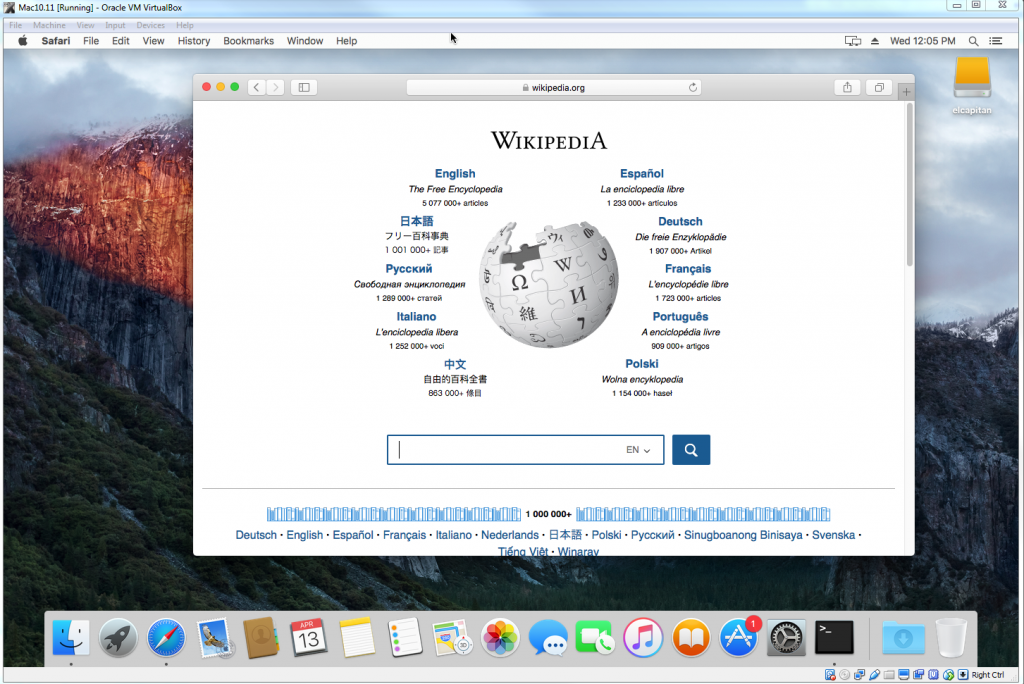
Source :
http://forums.macrumors.com/threads/how-to-create-el-capitan-os-x-bootable-dvd.1923894/page-2#post-22048507
http://anadoxin.org/blog/creating-a-bootable-el-capitan-iso-image.html
http://www.insanelymac.com/forum/topic/309654-run-vanilla-os-x-el-capitan-yosemite-or-mavericks-in-virtualbox-5010-on-a-windows-host/